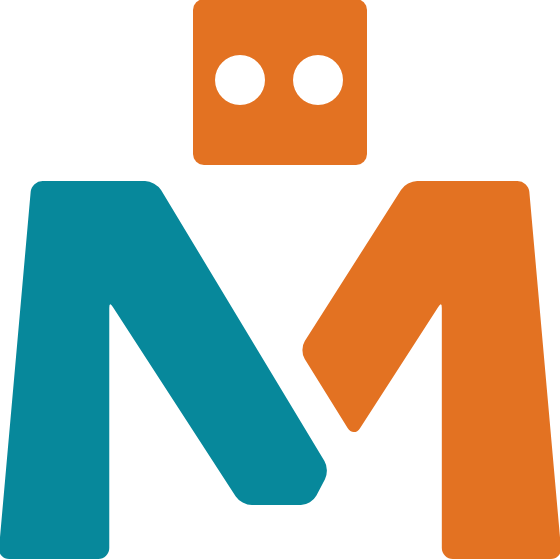Online SIG meetings using Google Meet

The committee has homed in on Google G-Suite Meet as the platform to support for SIG meetings. The club has a Not For Profit corporate account with Google, this gives us access to G-Suite for NFPs. Google Meet does not require any app to be downloaded and installed, and places no limits on the duration of meeting. You are under no obligation to use this platform, but it is the one we will support you with.
Please remember: We are all in uncharted territory here. We are all learning. Be tolerant of glitches and snafus.